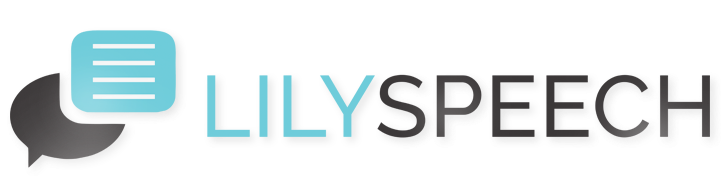Speech recognition software has dramatically improved the way we interact with our devices, making digital communication faster and more accessible. LilySpeech is at the forefront of this technology, offering users a seamless way to convert speech to text. One of its most powerful features is the ability to personalize your experience by adding custom words to its dictionary. Whether you frequently use industry-specific terminology or jargon, or simply want to ensure the software recognizes your unique vocabulary, customizing your dictionary in LilySpeech can enhance accuracy and efficiency.
Getting Started with Custom Entries
Personalizing your LilySpeech dictionary is straightforward. Initially, make sure that your LilySpeech application is updated to the latest version to ensure the best performance and access to newly added features. Once updated, open the application and navigate to the settings menu. This area is designed to be user-friendly, guiding you through the customization process.
Step-by-Step Guide to Adding Words
Adding new words to your LilySpeech dictionary involves a few simple steps:
- Access the Dictionary: Within the settings menu, locate and select the ‘Dictionary’ option. This will open the list of currently recognized words and phrases.
- Add New Words: Look for an option labeled ‘Add New Word’ or a similar phrase. Clicking this will provide you with a text box where you can type the word or phrase you wish to add.
- Confirm the Addition: After entering the new word, ensure you save or confirm the addition. This step is crucial as it updates your dictionary to include the new entries.
It’s important to add words exactly as you pronounce them. This precision will help LilySpeech recognize and transcribe your speech accurately when using the newly added words.
Why Customize Your Dictionary?
Customizing your dictionary in LilySpeech not only improves the software’s understanding of your language but also enhances your overall user experience. By adding custom words:
- Enhance Accuracy: You reduce the likelihood of errors in transcription, especially with uncommon or specialized vocabulary.
- Save Time: Avoid the need to correct the transcription manually, saving you time and streamlining your workflow.
- Increase Efficiency: With a dictionary tailored to your needs, you can communicate more effectively, whether dictating emails, writing documents, or navigating through your daily tasks using voice commands.
By following these simple steps, you can make LilySpeech an even more powerful tool for your daily communications, customized perfectly to meet your specific needs. Enjoy the enhanced precision and convenience that comes with a personalized speech recognition experience!
You May Also Like
Unlock the Power of Voice: Discover LilySpeech for Effortless Typing
Welcome to the future of typing with LilySpeech, an innovative speech recognition software that transforms the way you interact with your devices. Whether you’re a professional looking to streamline your workflow, a student wanting to take faster notes, or someone who needs hands-free typing solutions, LilySpeech is designed to enhance productivity and make your typing… Read More…
Boost Your Writing Productivity with LilySpeech Voice-to-Text
Writing efficiently doesn’t always mean typing faster. Sometimes, it means speaking your thoughts directly into your document. This is where LilySpeech, a cutting-edge speech recognition software, comes into play. If you’re looking to streamline your writing process and save precious time, here’s how you can leverage LilySpeech to transform your workflow. Getting Started with LilySpeech… Read More…
Voice Recognition: Pioneering the Next Wave of Computing Innovations
The advent of voice recognition technology has significantly transformed how we interact with our devices, making digital experiences more intuitive and accessible. As we look towards the future, voice recognition stands as a cornerstone in the evolving landscape of computing, promising to redefine our interaction with technology. Among the leaders in this revolution is LilySpeech,… Read More…