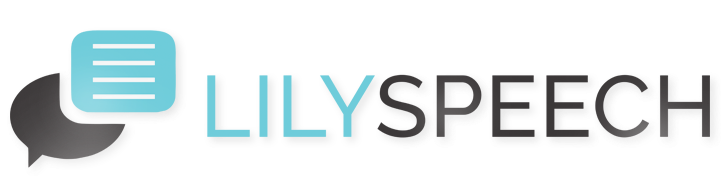Speech recognition software has transformed how we interact with our devices, and LilySpeech is at the forefront of this revolution, offering users a seamless way to dictate text using their voice. To enhance your experience, LilySpeech allows you to tailor its interface to better fit your individual preferences and workflow. Here’s a straightforward guide to customizing the LilySpeech interface, ensuring it works just the way you like.
Personalizing Theme and Color Schemes
First impressions matter, even with software. LilySpeech provides a variety of themes and color schemes to match your mood or the aesthetics of your workspace. You can switch between light and dark modes depending on your preference or the time of day to reduce eye strain. To adjust these settings:
- Open the LilySpeech application.
- Navigate to the ‘Settings’ menu.
- Select ‘Appearance’.
- Choose your desired theme and color scheme from the options provided.
Adjusting the Layout
Your workflow is unique, and so should be your application layout. Whether you prefer a minimalist design or need quick access to all tools at once, LilySpeech lets you modify the layout to suit your needs. You can rearrange the toolbar, expand or minimize menus, and even set up quick access for frequently used features. Altering the layout is simple:
- Go to the ‘View’ tab in the main menu.
- Use the ‘Customize Toolbar’ option to add, remove, or reorder tools.
- Adjust the size and position of the dialogue boxes as needed.
Configuring Speech Recognition Settings
The core of LilySpeech is its ability to accurately convert speech to text. Personalizing the speech recognition settings can enhance its accuracy and speed. This can involve training the software to better understand your voice or adjusting the sensitivity to minimize errors caused by background noise. To tweak these settings:
- Access the ‘Speech Recognition’ section under Settings.
- Engage in voice training sessions where you read out specific sentences to help LilySpeech learn your vocal patterns.
- Adjust the microphone sensitivity to ensure the software can hear you clearly but isn’t overly responsive to ambient sounds.
By personalizing LilySpeech to meet your specific preferences and requirements, you not only enhance your productivity but also make the experience more enjoyable. Take a few moments to explore these customization options and optimize your interaction with one of the most intuitive speech recognition tools available today.
You May Also Like
Empowering Hands-Free Computing with LilySpeech
LilySpeech is at the forefront of revolutionizing how we interact with our digital devices. With the rise of hands-free computing, this innovative speech recognition software is transforming everyday tasks, making them more accessible and efficient. Whether you’re a professional multitasking in a busy office environment or someone who appreciates the convenience of voice commands, LilySpeech… Read More…
Enhancing Productivity: LilySpeech’s Seamless Integration with Microsoft Office
Embracing voice technology in our daily tasks can significantly boost efficiency, especially for those who rely heavily on documentation and communication. LilySpeech, a state-of-the-art speech recognition software, offers a compelling solution by integrating smoothly with Microsoft Office. This integration allows users to enhance their productivity by using voice commands to create documents, emails, and more… Read More…
Optimizing LilySpeech for Enhanced Speech Recognition Accuracy
As voice-driven technology continues to evolve, the need for precise and efficient speech recognition software becomes increasingly paramount. LilySpeech stands out with its robust capabilities, but like any sophisticated tool, its performance hinges on how well it is customized and trained by its users. Enhancing the accuracy of LilySpeech not only improves user experience but… Read More…