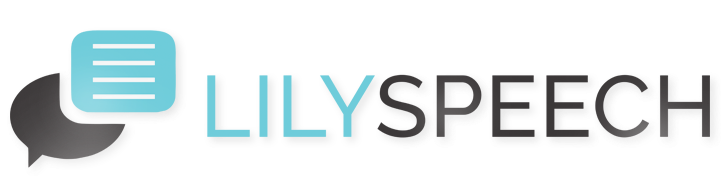When using speech recognition software like LilySpeech, having the ability to tailor your dictionary to include custom words enhances your experience and increases your productivity. Whether it’s industry-specific terminology, uncommon names, or unique phrases you frequently use, LilySpeech allows you to seamlessly integrate these into your daily workflow. Here’s a straightforward guide on how to add custom words to your LilySpeech dictionary, ensuring the software works even more efficiently for you.
Accessing the Custom Dictionary
First things first, you need to access the custom dictionary where your personalized words will be stored. LilySpeech makes this easy with a user-friendly interface. Simply click on the LilySpeech icon in your system tray, and select ‘Custom Dictionary’ from the dropdown menu. This will open the custom dictionary window where you can start adding your words.
Adding New Words
Once you are in the custom dictionary settings, adding new words is just a few clicks away:
- Click on ‘Add New’ to create a new entry.
- Type the word or phrase you want to add. Make sure to spell it correctly.
- If needed, add a phonetic clarification in the next field to assist LilySpeech with pronunciation and recognition accuracy.
- Click ‘Save’ to add the word to your dictionary.
Repeat these steps for each new word or phrase you need to add. There’s no limit to how many entries you can add, so go ahead and personalize it to your heart’s content!
Editing or Removing Words
Mistakes happen, and sometimes updates or changes are necessary. If you need to edit or remove any words from your dictionary, it’s just as simple:
- Select the word you want to change or remove from the list in your custom dictionary.
- To edit, simply modify the text in the entry and click ‘Save’. For phonetic edits, adjust the phonetic field accordingly.
- If you want to remove the word, click ‘Delete’ and confirm your choice.
With these easy steps, LilySpeech allows you to fully control your speech recognition experience, making your interactions both smoother and more reflective of your specific needs. Enjoy crafting a tool that speaks your language, as personalized and unique as you are!
You May Also Like
Unlock Your Writing Potential with LilySpeech: A Game-Changer for Writers and Bloggers
Every writer and blogger strives to maximize productivity while maintaining high-quality content. With the innovative speech recognition software, LilySpeech, you can now transform your spoken words into written text effortlessly. This tool is designed to streamline the writing process, making it an indispensable asset for professionals in the literary field. Why Choose LilySpeech? LilySpeech is… Read More…
Empowering Authors: Crafting Your Manuscript with LilySpeech’s Voice Typing
For authors, the journey from a novel idea to a polished manuscript is both thrilling and daunting. Traditional typing can be a barrier—slowing down the creative flow or exacerbating physical strain. Enter LilySpeech, a cutting-edge voice recognition software that promises to revolutionize the way authors write. Here’s how LilySpeech is changing the game for writers… Read More…
Revolutionizing Virtual Learning with LilySpeech: A Game-Changer for Educators and Students
In the evolving landscape of education, virtual learning has become a staple. With the integration of innovative tools like LilySpeech, educators and students can now experience a more interactive and productive online learning environment. LilySpeech, a cutting-edge speech recognition software, offers numerous benefits that can significantly enhance the effectiveness of virtual classrooms. Seamless Interaction in… Read More…