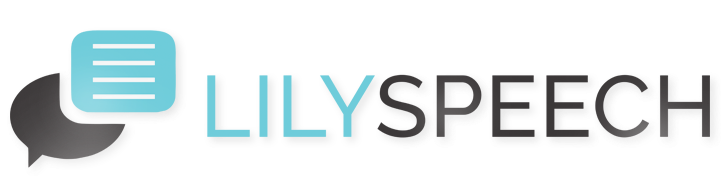Speech recognition software has transformed how we interact with our devices, and LilySpeech is at the forefront of this revolution, offering users a seamless way to dictate text using their voice. To enhance your experience, LilySpeech allows you to tailor its interface to better fit your individual preferences and workflow. Here’s a straightforward guide to customizing the LilySpeech interface, ensuring it works just the way you like.
Personalizing Theme and Color Schemes
First impressions matter, even with software. LilySpeech provides a variety of themes and color schemes to match your mood or the aesthetics of your workspace. You can switch between light and dark modes depending on your preference or the time of day to reduce eye strain. To adjust these settings:
- Open the LilySpeech application.
- Navigate to the ‘Settings’ menu.
- Select ‘Appearance’.
- Choose your desired theme and color scheme from the options provided.
Adjusting the Layout
Your workflow is unique, and so should be your application layout. Whether you prefer a minimalist design or need quick access to all tools at once, LilySpeech lets you modify the layout to suit your needs. You can rearrange the toolbar, expand or minimize menus, and even set up quick access for frequently used features. Altering the layout is simple:
- Go to the ‘View’ tab in the main menu.
- Use the ‘Customize Toolbar’ option to add, remove, or reorder tools.
- Adjust the size and position of the dialogue boxes as needed.
Configuring Speech Recognition Settings
The core of LilySpeech is its ability to accurately convert speech to text. Personalizing the speech recognition settings can enhance its accuracy and speed. This can involve training the software to better understand your voice or adjusting the sensitivity to minimize errors caused by background noise. To tweak these settings:
- Access the ‘Speech Recognition’ section under Settings.
- Engage in voice training sessions where you read out specific sentences to help LilySpeech learn your vocal patterns.
- Adjust the microphone sensitivity to ensure the software can hear you clearly but isn’t overly responsive to ambient sounds.
By personalizing LilySpeech to meet your specific preferences and requirements, you not only enhance your productivity but also make the experience more enjoyable. Take a few moments to explore these customization options and optimize your interaction with one of the most intuitive speech recognition tools available today.
You May Also Like
Boost Your Writing Productivity with LilySpeech Voice-to-Text
Writing efficiently doesn’t always mean typing faster. Sometimes, it means speaking your thoughts directly into your document. This is where LilySpeech, a cutting-edge speech recognition software, comes into play. If you’re looking to streamline your writing process and save precious time, here’s how you can leverage LilySpeech to transform your workflow. Getting Started with LilySpeech… Read More…
Voice Recognition: Pioneering the Next Wave of Computing Innovations
The advent of voice recognition technology has significantly transformed how we interact with our devices, making digital experiences more intuitive and accessible. As we look towards the future, voice recognition stands as a cornerstone in the evolving landscape of computing, promising to redefine our interaction with technology. Among the leaders in this revolution is LilySpeech,… Read More…
Transform Your Meetings with LilySpeech: Real-Time Transcription Unleashed
In today’s fast-paced professional environment, efficiency and clarity are paramount. LilySpeech, a cutting-edge speech recognition software, offers a powerful solution for those looking to enhance their productivity with real-time transcription. Whether you’re conducting meetings, brainstorming sessions, or interviews, LilySpeech provides an effortless way to convert speech into text, ensuring no valuable information slips through the… Read More…