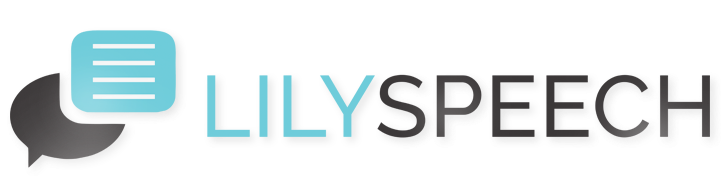When it comes to enhancing productivity and comfort with speech recognition software, personalizing your user interface plays a pivotal role. LilySpeech, known for its efficiency and user-friendly design, offers several customization options to tailor the software according to your personal preferences. This guide will walk you through the simple steps to customize the LilySpeech interface, ensuring it fits perfectly with your workflow and style.
Adjusting the Layout and Theme
One of the first aspects you might want to customize in LilySpeech is the visual layout and theme of the application. Whether you prefer a dark mode to ease eye strain or a light theme for a brighter workspace, LilySpeech allows you to switch themes with just a few clicks. To modify your theme:
- Open the LilySpeech application.
- Go to the Settings menu.
- Select Appearance to find theme options.
- Choose your preferred theme and click Apply.
Customizing Keyboard Shortcuts
Efficiency in speech recognition is enhanced when you can control the software without shifting much from your keyboard. LilySpeech provides a customizable keyboard shortcut feature that allows you to set up your own shortcuts for common actions like starting or stopping dictation. To set up custom keyboard shortcuts, follow these steps:
- Navigate to the Settings menu in LilySpeech.
- Click on Keyboard Shortcuts.
- Assign new shortcuts for actions by typing your preferred key combinations.
- Save your changes and close the settings window.
Modifying Speech Recognition Settings
LilySpeech is equipped with adjustable speech recognition settings that can be tailored to better understand your voice and accent. This personalization not only improves the accuracy of speech-to-text conversion but also enhances the overall user experience. To adjust these settings:
- Open the Settings menu.
- Select Speech Recognition.
- Here, you can adjust the language settings, manage voice profiles, or train the software to better recognize your speech patterns.
- Apply the changes once you’re satisfied with the configurations.
By taking the time to customize the LilySpeech interface to suit your needs, you not only make the tool more enjoyable to use but also increase your productivity. Whether it’s through visual tweaks, setting up convenient shortcuts, or optimizing the speech recognition, these adjustments make a significant difference in your daily interaction with LilySpeech. Embrace the flexibility of LilySpeech and make it your own!
You May Also Like
Unlock Your Writing Potential with LilySpeech: A Game-Changer for Writers and Bloggers
Every writer and blogger strives to maximize productivity while maintaining high-quality content. With the innovative speech recognition software, LilySpeech, you can now transform your spoken words into written text effortlessly. This tool is designed to streamline the writing process, making it an indispensable asset for professionals in the literary field. Why Choose LilySpeech? LilySpeech is… Read More…
Empowering Authors: Crafting Your Manuscript with LilySpeech’s Voice Typing
For authors, the journey from a novel idea to a polished manuscript is both thrilling and daunting. Traditional typing can be a barrier—slowing down the creative flow or exacerbating physical strain. Enter LilySpeech, a cutting-edge voice recognition software that promises to revolutionize the way authors write. Here’s how LilySpeech is changing the game for writers… Read More…
Revolutionizing Virtual Learning with LilySpeech: A Game-Changer for Educators and Students
In the evolving landscape of education, virtual learning has become a staple. With the integration of innovative tools like LilySpeech, educators and students can now experience a more interactive and productive online learning environment. LilySpeech, a cutting-edge speech recognition software, offers numerous benefits that can significantly enhance the effectiveness of virtual classrooms. Seamless Interaction in… Read More…